
Windows 11 Users are Facing Problems After Updating Their PCs
Microsoft began rolling out Windows 11 update on 5th October to all users. Along with this good news, some bad is news is also there that is users are facing some problems after updating to Windows 11.
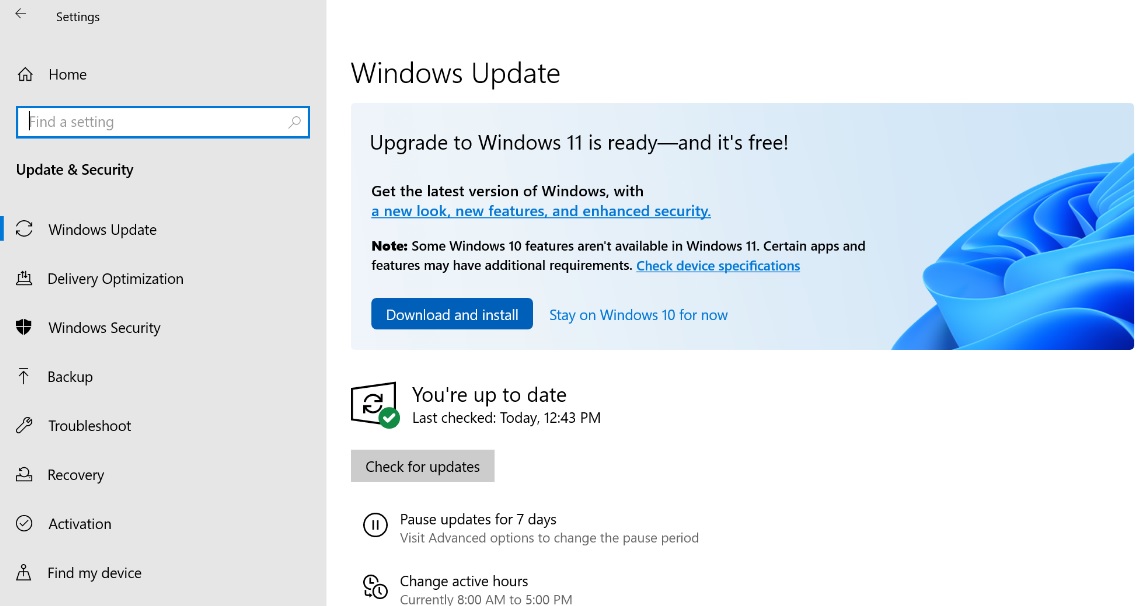
If you are thinking of updating your Windows, then you might not be aware of the bugs that come with Windows 11. And for those who have already updated to Windows 11 and are facing major problems, then this article might help you out.
Now talking about the issues, there are many. So, let us see what problems the users are facing after upgrading to Windows 11 or they are facing a problem in installing it.
Windows 11 Installation Problem
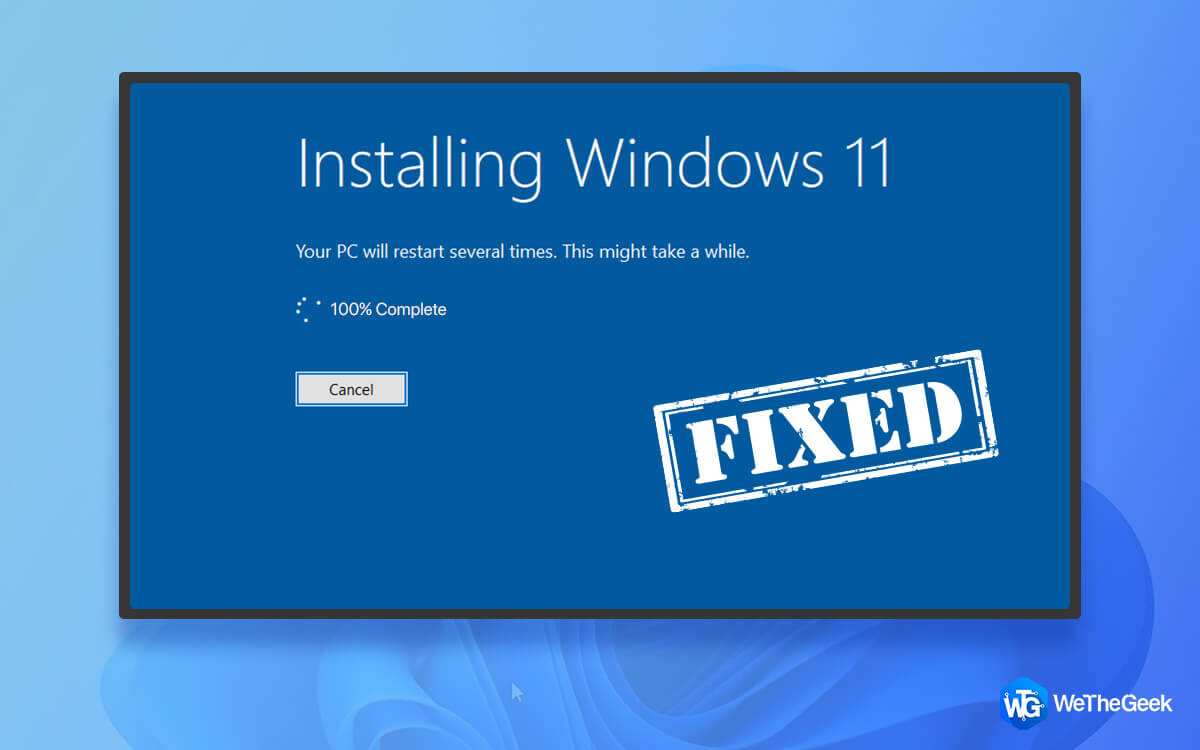
If you’re facing installation problems, then no need to panic. In Windows 10 there is a built-in Troubleshooter that can help you resolve this issue by identifying the problems. Now to do this, click on the Start menu, then click on the cog icon which will open up the Settings Windows in the settings window click ‘Update & Security then you’ll see a Troubleshoot icon on the left click on it and run the troubleshooter and follow the instruction. If the troubleshooter finds any solution, then it will show ‘Apply this fix’. Click on it.
System Requirement for Windows 11
It is difficult to update your Windows to the newest version. You need to ensure that your system meets the minimum Windows 11 requirements and if it cannot meet the requirements, then you won’t be able to update your Windows. The requirements are:
-
CPU: 1 gigahertz(GHz) or faster with at least two cores on a compatible 64-bit processor or SOC
-
RAM: 4GB
-
Storage: 64 GB or larger storage device
-
System firmware UEFI, Secure Boot capable.
-
TPM: Trusted Platform Module (TPM) version 2.0.
-
Graphics card: Compatible with DirectX 12 or later with WDDM 2.0 driver.
-
Display: High definition (720p) display that is greater than ‘’9 inches’’ diagonally, 8 bits per color channel.
-
Internet connection and Microsoft account: Windows 11 Home edition requires an internet connection and a Microsoft account. Switching a device out of Windows 11 Home in S mode also requires internet connectivity. Internet connection is a must to perform any updates and download and take advantage of some new features.
For a complete list of additional or non-essential requirements for Windows 11, visit Microsoft’s Windows 11 system requirements page.
As said earlier that to solve this problem you need to check whether your PC is meeting all the requirements which is the first thing. Now, if your system meets all the above requirements, then you need to run a health check. This will tell you whether all the requirements are met or not.
In case if the Windows 11 requirement is not met, then it’ll tell you what needs to be fixed. Click to download the Microsoft PC Health Check app. If your system is compatible with downloading the latest Windows 11, you’ll get a pop-up stating “This PC will run Windows 11”.
Install Windows 11 Without TPM 2.0
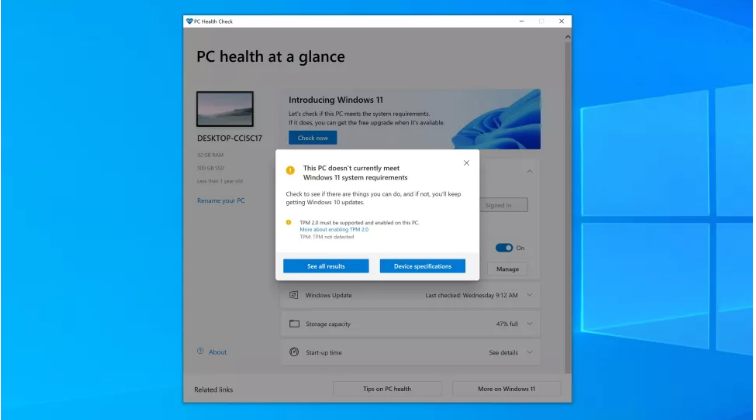
Those who are confident and are aware of the risk involved with then they can try this hack. To install Windows 11, TPM 2.0 is required. But if you still want to install Windows 11, then there is a way around it.
Disable Anti-Virus software
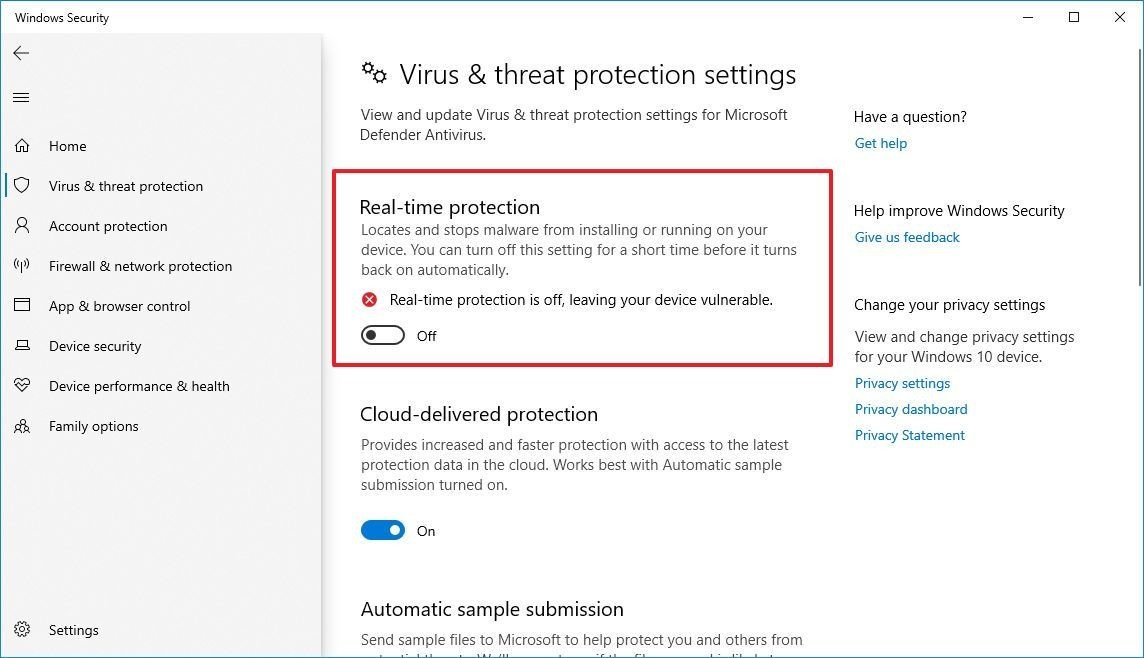
Sometimes anti-virus software causes problems or interrupts in download/ installation process. Which is happening with Windows 11 installation. You need to disable the anti-virus software before installing Windows 11. After the installation process is completed, you can enable your anti-virus software.
Windows 11 Problems
Common problems after upgrading to Windows 11
1. Slow Internet
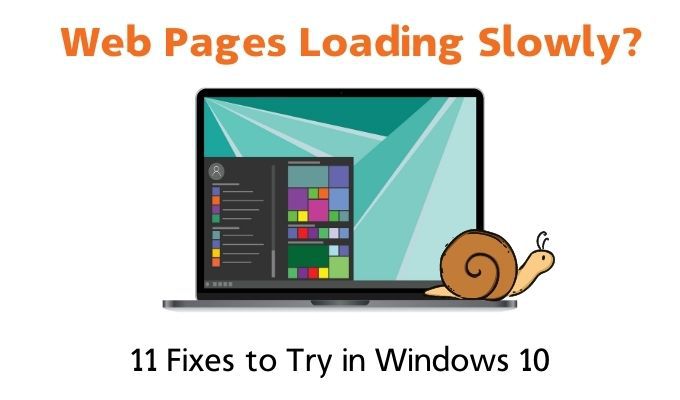
Some users are experiencing poor WI-FI performance. According to Microsoft, some Intel “Killer” and “SmartByte” networking software is playing properly with Windows 11. Which is causing slow internet speed.
Streaming, general browsing using VPN is affecting many users because of slow internet speed. Microsoft is aware of this issue and will release a cumulative update on October 12 to solve this issue.
2. Issue in Start Menu Search bar
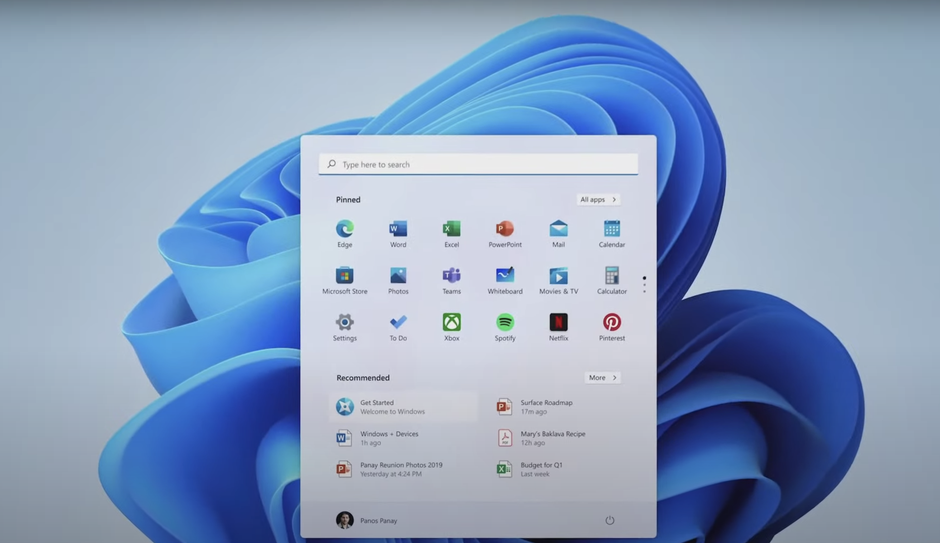
Currently, there is an issue with the new Start Menu search bar that prevents typing
Into the bar. However, there are some alternatives to perform the search but those who have this habit of using the search bar might be annoyed.
Microsoft has seen this problem and suggested performing the search into the search bar of the Start Menu press Win+R on your keyboard, this will enable you to search. And there is no official information about when it will get patched up.
3. No changes in File Explorer
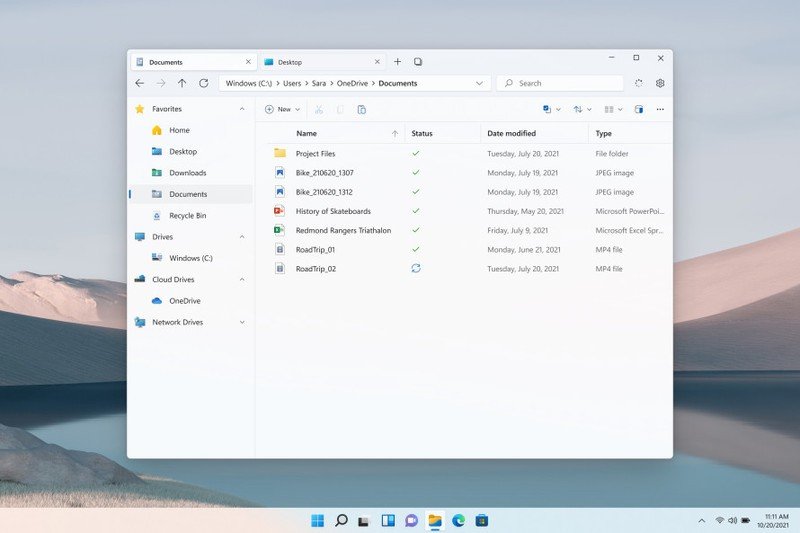
Many people complain that File Explorer looks the same as Windows 10 File Explorer. But no need to worry. Fixing this problem is very easy. Just follow the steps:
- Select ‘View’ which is on top of the File Explorer taskbar.
- Select ‘Options’ on the right, then move to next ‘View’.
- A list will be displayed. Look for the option ‘Launch folder windows in a separate process. Ensure that the box next to it is unchecked.
- Apply the changes. After that, File Explorer will restart.
- After the File Explorer restarts, you will see the newly designed layout for Windows 11.
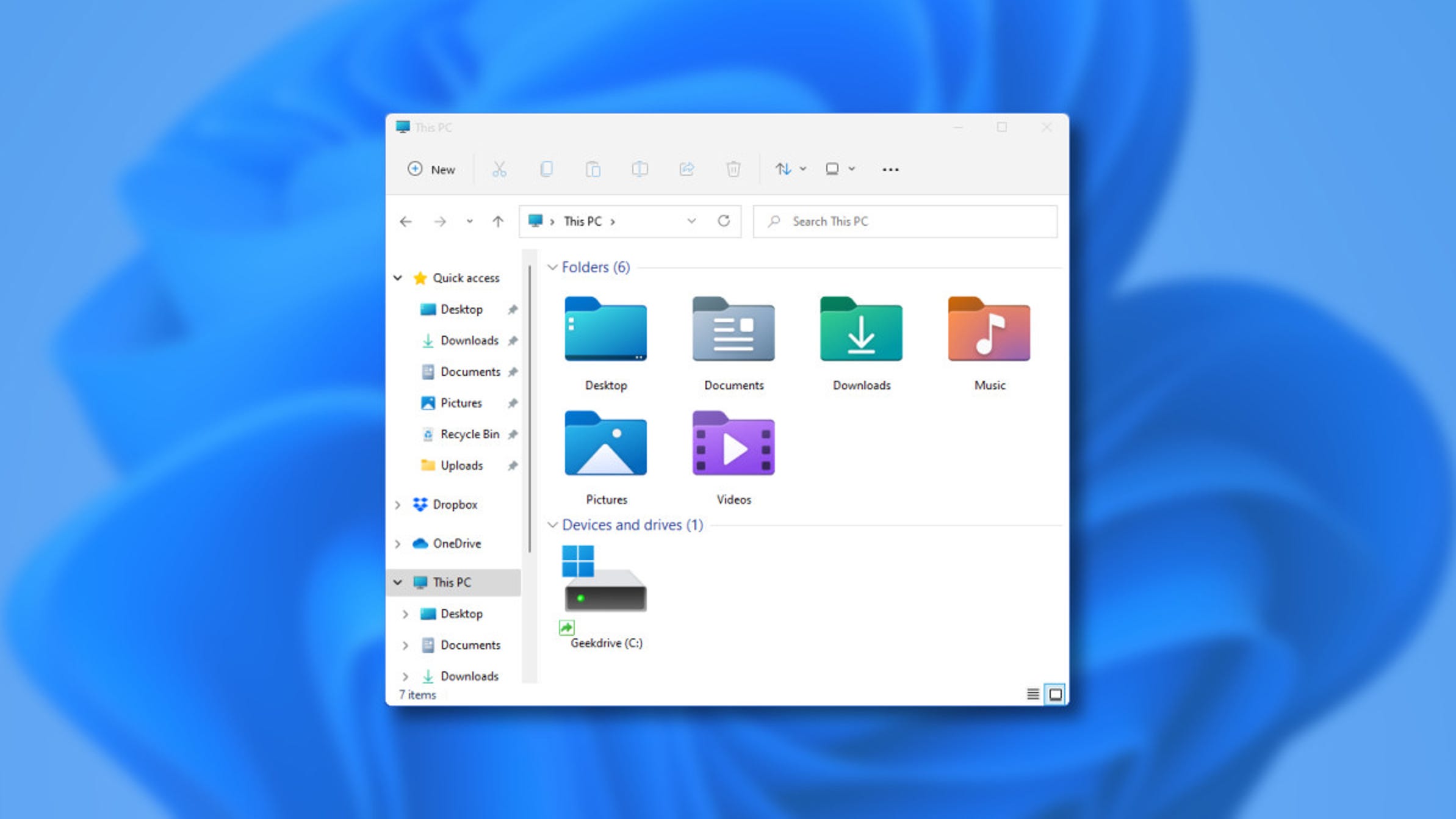
4. Widgets board appears empty
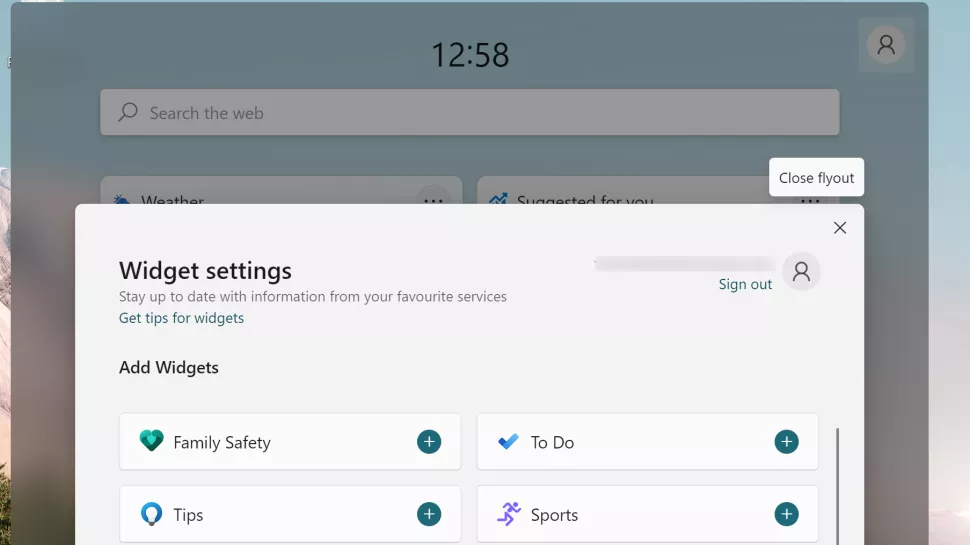
The new widget board comes with Windows 11 that holds small apps, known as Widgets, which gives quick access to information, such as events, news, and tips.
Some people found the widgets board empty. It can be brought by swiping from the left-hand side of the screen or by pressing Win+w on your keyboard.
5. Memory issue
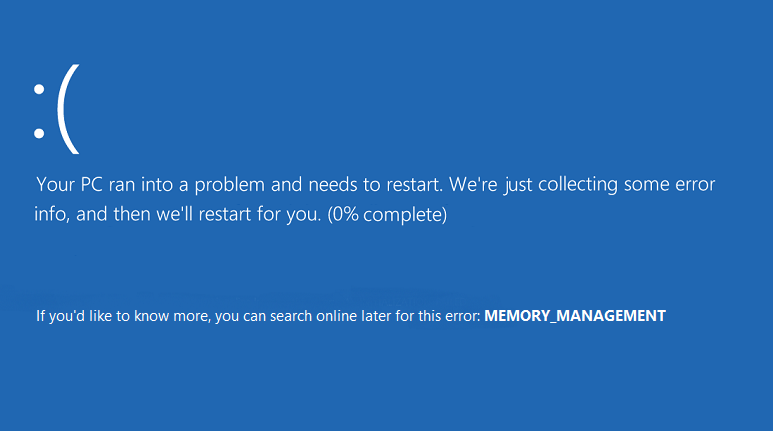
Some users report that when they close File Explorer after using it, it remains in RAM, which causes memory issues that slow down the OS.
Still, now Microsoft hasn’t acknowledged this issue. But there is a way around this. Just restart File Explorer, you can find the ‘Restart’ button on the bottom-right in Task manager under Windows Explorer. Or simply reboot your PC.
We hope that all these common issues will be soon resolved by Microsoft through updates.

